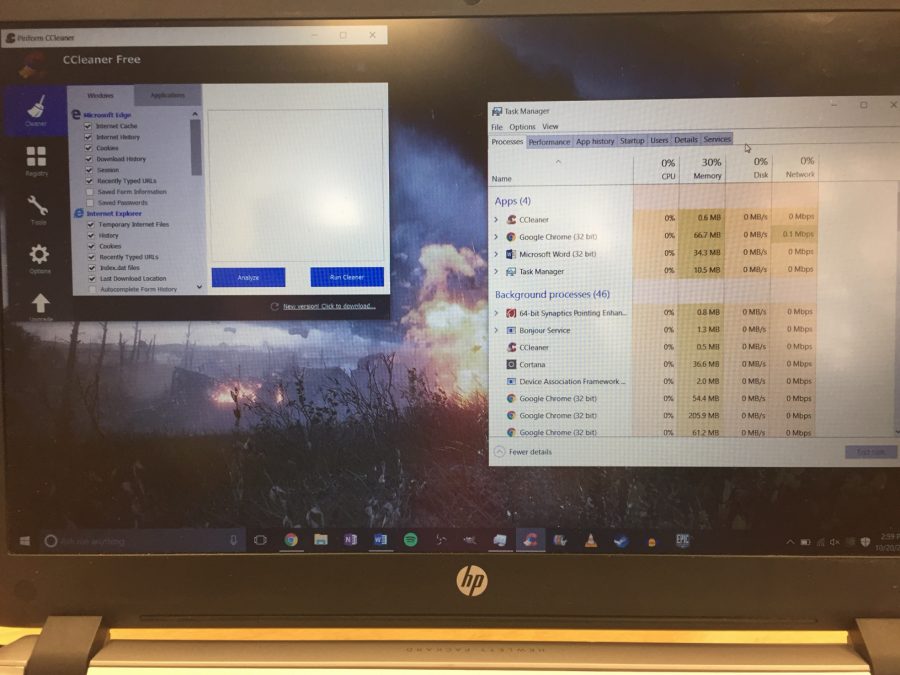Maintaining PC Health
October 20, 2016
Xavier started the BYOD program when I was a freshman, nearly 3 years ago. I got my new laptop and it worked fantastic. By the time I was a sophomore however, my PC was slow to boot up and slow to function. My games wouldn’t run well and it was just an overall pain to use. I did research on how to help my PC and found a number of solutions. Today I want to share that with you to help speed up your computer.
Disclaimer: This is for mainly Windows users. I don’t have a mac but some programs may be incompatible with mac computers, but see the developer for information.
My tips:
- To speed up boot times, disable as many items in the startup tab in the task manager as possible. To do this, press the windows button on your keyboard (mine is two keys left of my spacebar) and type in task manager. One the task manager opens go to the startup tab and disable anything you don’t need. A general rule of thumb is if you don’t know what it is, don’t disable it.
- This may seem obvious, but keep it updated. Often times the update will just be a widows defender definition update but sometimes there will be updates that fix major issues and improve operating system optimization.
- Run virus scans. Viruses can hide on your PC without you even noticing but can dramatically hurt your computer’s performance. While windows defender does a good job at basic day-to-day protection, once I suspect my PC has a virus I resort to third party apps. I personally like to download Avast anti-virus and run a boot time scan (around 4 hours, times may vary) followed up by a Malwarebytes virus scan (around 10-30 minutes). These programs do a very good job at detecting viruses windows defender would not have seen. Although I do recommend deleting these programs after your done using them as they send a lot of ads to get you to upgrade to their premium service, which is unnecessary.
- Clean your registry and clean out your PC using CCleaner. CCleaner is a simple program that allows someone to clear out unwanted junk files from your PC. It’s a simple button press to get rid of junk you can’t use.
- Another obvious tip, but close out of items once you’re done using them. I know a lot of people who just keep everything open and then complain about their computer slowing down. The more items up on your Computer at a given time, the harder your PC has to work and it slows up after a while.
Links: