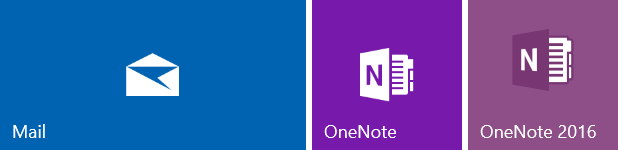Syncing Your Xavier Email and Other BYOD Tips
Four tips to help you get the most of the BYOD program.
More stories from Laurenz Mosquito
Tip 1–Have a desktop for each class
Create a new desktop for classes that you use a computer. Multiple desktops are a feature in Windows 10 that allows you to create multiple “explorer.exe” programs. This is incredibly useful for quickly resuming notes at the start of a period. For example, as a freshman, I used OneNote and Google Chrome in Physics class. But in the class after that, English, I would use a Microsoft Word document to take my notes. Having one desktop dedicated to my Physics period and another to my English period allowed me to quickly start class, as I could just switch between desktops and the programs and files I need are already open from the last time I worked on them. I don’t have to wait for OneNote to launch or revisit the Chrome tabs I had opened, as once I’m done with Physics, all I need to do is switch to my English class desktop.
Tip 2–Sync your Xavier email to your phone to help you better stay up-to-date
Although this can be done on Android as well, I only have experience with iPhone, though the general steps should be the same. Syncing your email to your phone proves incredibly useful as I have my phone on my far more than my laptop.
On your iPhone, navigate to the Settings app > Accounts & Passwords > Add Account
1. Click “Exchange”
2. Fill in the email field with your Xavier email and the Description field with what you want to call the mailbox (e.g. Xavier)
3. Click Next
4. You should now get a pop-up with words in bold “Sign in to your … Exchange account using Microsoft”? Click the “Sign in” option below it
5. This should take you into a Microsoft sign-in screen. Sign into your Microsoft account using your email and email password.
6. Voilà!
Tip 3–Use the full OneNote program that comes with your Office 365 subscription
Don’t use the fake OneNote that comes pre-installed on your computer! As part of your enrollment to Xavier, all students have an Office 365 subscription, allowing you to download the full-fledged OneNote program, far more robust and capable than the OneNote app. The full OneNote experience allows you to take notes quicker, organize better, and Xavier’s already bought it for you.
Tip 4–Bookmark frequent school sites to save time
Bookmark direct links to each of your classes’s assignment pages on onCampus, so you spend less time clicking around and more time looking at and stressing out from assignments. Bookmark the Grades page too for the same benefits.